Honolock Tutorials
Honorlock at FHU
Freed-Hardeman University recognizes the need to validate the identity of the learner and ensure the integrity of the assessment process in digital learning environments. Student identity and assessment integrity may be facilitated through various means such as authentic assessments, presentations, portfolios, timed exams, intense writing assignments, and proctored exams.
Proctored testing is one method to enable the university to ensure the academic integrity of assessments and to comply with federal regulations that require universities offering online and distance education to verify student identity. The instructor of a distance learning course may elect to require proctored exam(s) as a means of assessment.
Freed-Hardeman University has partnered with Honorlock to help bridge the gap between student convenience and academic integrity through the use of proctored exams. Honorlock provides on-demand proctoring services for schools and universities that is designed with the student in mind. Students are now able to take an exam in the comfort of his/her home at any hour of the day and have a live virtual proctor to administer the exam at no cost to the student.
Tutorials and Resources
Refer to the guides and videos below to help you learn how to set up and review a proctored exam using Honorlock.
Training Guides
Guides
- Getting Started with Honorlock
- How to Enable Honorlock on Canvas Exams
- How to Enable Honorlock On Third Party Exams
- How to Create an Honorlock Practice Quiz
- How to Use the Course Import Tool Within Canvas for Honorlock
- Standard Exam Guidelines
- Explanation of Honorlock Proctoring Options
- BrowserGuard & Whitelisting URLs
- Honorlock Voice Detection Software
- How to Create, Manage, and Apply Exam Profiles
- Honorlock Recommended Syllabus Language
- Example Testing Guidelines to Share with Students
- How to View Honorlock Results
Videos
- How to Use Honorlock
- How to Setup a Honorlock Exam Profile
- How to Enable Honorlock Options (Toggles)
- Honorlock Universal (Third Party Exams)
- How to View Honorlock Results
10 Tips for Preparing Your Honorlock Exams
- Honorlock Support: Honorlock’s support team is available 24/7/365 via live chat service. Encourage your students to contact Honorlock directly, via the Honorlock LTI within your respective LMS, if technical assistance is required. Students and faculty can also submit an email to support@honorlock, while faculty can still call our support team at (844) 243-2500.
- New Guidelines: Ensure that all of your profiles and new assessments utilize the updated guideline information included in Honorlock’s latest release.
- Access Codes: Honorlock automatically generates an access code for each exam, once it has been enabled for proctoring. Faculty should not delete, alter, or provide the access code to students at any point. Editing or removing the access code could prevent students from entering the assessment or it could allow them to enter the assessment without proctoring.
- Minimum System Requirements: Have your students run a system check from Honorlock’s support page to ensure that their device meets MSRs.
- Browser Guard: If students are required to access an application outside of their exam, such as Microsoft Word or Excel, Browser Guard will need to be disabled for your assessment.
- Allowed URLs: If you would like your students to reference a website during the exam, you have the ability to allow specific URLs. Please keep in mind, the more granular the website URL, the better control over what content is able to be accessed by your students.
- No Scheduling Required: Students do not need to schedule their assessment with Honorlock. The assessment will be available to them for the time period you established within Canvas.
- Google Chrome: Exam takers must use Google Chrome to take their assessments. Students can download it if they don’t have it installed already.
- Practice Exams: Faculty should enable and administer practice exams so that students are well acclimated with Honorlock prior to taking their higher-stakes exams.
- Student Privacy: Honorlock take student privacy very seriously. With many students transitioning from the classroom environment to online remote learning, Honorlock has made several resources available to assist with your students’ frequently asked questions.
Frequently Asked Questions
Why and when is online proctoring necessary?
Proctored testing is one method to enable the university to ensure the academic integrity of assessments and to comply with federal regulations that require universities offering online and distance education to verify student identity. The instructor of a distance learning course may elect to require proctored exam(s) as a means of assessment. Online proctoring helps prevent academic honor violations such as:
- Use of a false identity,
- Unauthorized collaboration,
- Use of unauthorized materials, and
- Copying or distributing test items to others.
Proctored exams will be administered through the University’s approved online testing service, Honorlock, at no additional cost to the student. The student will, however, be responsible for supplying a web camera to be used during the testing process. In the event the University’s approved testing service is not applicable to meet the learner’s needs, the instructor may appoint/approve an in-person proctor in which the student will incur any associated costs. In-person proctors must be approved by the instructor and attest that there is no relation to the student by family, marriage, close friendship, or subordinate relationship. Services at the Freed-Hardeman University Testing Center or an official testing center at another regionally accredited college or university may also be used.
Are instructors required to administer proctored exams and use Honorlock?
How does Honorlock protect my exam content?
Why are my students required to have a photo ID to take a proctored test with Honorlock?
What happens if a student doesn't have a photo id?
Is there a charge for my students to take a proctored exam using Honorlock?
Do my students need to schedule an appointment or sign up to take a proctored exam with Honorlock?
Enabling Honorlock and Reviewing Results FAQs
Do I have to enable Honorlock on all my quizzes or can I select it only for certain quizzes? (i.e. midterm and final)
What is the difference between Student Instructions and Proctor Guidelines when enabling Honorlock?
If a student needs to take an early or late exam, can I accommodate the request using the tests options in Canvas, or is there something else that I would need to do?
Can my students still access notes and files in the Modules section when they are testing if I have Browser Guard enabled?
Are whitelisted URLS provided to students automatically or does the faculty need to provide these beforehand to the students?
Does Honorlock detect screen-capture or someone photographing the screen?
Does Honorlock have the capability to monitor the use the smartphone or tablet during an examination session?
What do the proctors do and who are they?
Who monitors the test, Artificial Intelligence (AI) or live proctors? Who reviews the flags?
Who determines if cheating took place during an online proctored exam?
Is Honorlock available for reviewing test submissions after the test has been submitted? For example, would a student not be able to review quiz results without going through Honorlock first?
Technical FAQs
What equipment is needed for my students to be able to take a proctored test with Honorlock?
- A laptop or desktop computer running an operating system of Windows 10 or higher or Mac OSX 10.14 or higher – Honorlock will not function on a mobile phone or tablet. Ensure your computer is charged and has a strong internet connection. You can check your system at Honorlock Support.
- Google Chrome browser – Make sure to use Google Chrome when you log in to take your test. Chrome version 93 or higher is required.
One-time installation of a Chrome browser extension – The system will guide the student through this simple step, and the student can remove it after use by following these instructions. - A webcam
- A stable and strong Internet connection of 1.5 Mbps download, 750 Kbps upload – We strongly advise students to test their system in advance via a link on the Honorlock Support.
- A photo ID
- We recommend students take your exam in a quiet private location to limit potential flags and distractions. You may provide specific requirements regarding exam setting.
What happens if a student does not meet the technical requirements (i.e. computer, webcam, and internet)?
What is the Honorlock Chrome browser extension?
What if my students experience a problem or technical issues when taking a proctored exam with Honorlock?
Why are my students being prompted for an access code or password?
Accessibility FAQs
What about accessibility and students with special needs?
I have a student with special accommodations. How do I address their accommodations?
Proctor Guideline Example: Gunner Smith has accommodations to use a 4 or 6 function calculator, formula sheet, and reader/scribe during the exam.
Privacy FAQs
Is it true that my students' information could be sold to third parties?
Is it true that Honorlock scans home networks and monitors data from any device connected to that network?
Does the Honorlock browser application have the ability to detect and monitor other computing devices connected to the local/home network used during a student's proctoring session?
Where does Honorlock store student data?
How long is student data stored?
How is student data secured and protected?
Who has access to student data?
What data is tracked/recorded from the web browser extension and how is it handled?
- Webcam video, including audio;
- Recording of desktop activity;
- Student information presented by the learning management system (Canvas), such as student name, course number, exam name, etc.;
- Pages visited during the examination session;
- Specific student behavior that may indicate academic dishonesty, such as copy/paste into search engines.
Webcam and audio analysis has certain AI capabilities built in, such as detecting the presence of zero, one, or more faces in the camera, one or more voices, etc. This AI will generate a “flag,” prompting the instructor to review the exam session to determine if additional action is necessary to remediate any academic integrity issues.